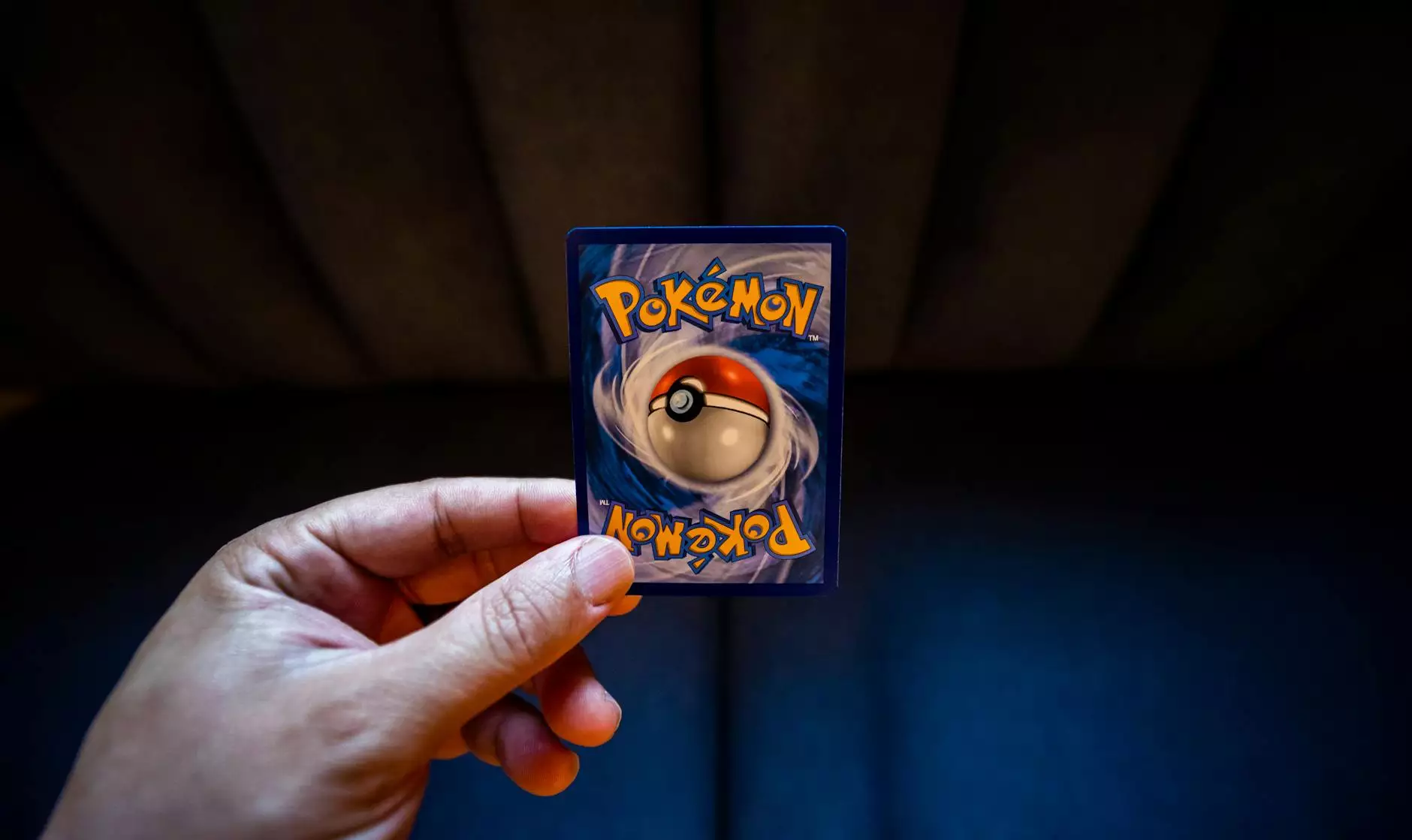How To Generate Rendered Animations With Fusion 360 — RPM Design and Prototype
Blog
The Power of Fusion 360 and Photoshop in Animation Creation
In today's competitive design industry, having the ability to showcase your ideas in the most visually appealing way is crucial. By combining the capabilities of Fusion 360 and Photoshop, you can unlock a world of possibilities for generating rendered animations that bring your designs to life.
Why Choose Fusion 360 and Photoshop?
With Fusion 360's powerful 3D modeling and visualization tools, and Photoshop's robust editing and post-processing capabilities, you have all the necessary tools at your fingertips to create stunning animations. Whether you're a product designer, architect, or engineer, mastering these tools can elevate your design presentations and impress your clients.
Getting Started with Fusion 360
Fusion 360 offers a user-friendly interface and a wide range of features that enable you to create complex 3D models effortlessly. Follow these steps to get started:
- Import your design: Start by importing your 3D design into Fusion 360. Whether you have a CAD model or a simple sketch, Fusion 360 can handle it all.
- Apply materials: Enhance the realism of your design by adding appropriate materials. Fusion 360 provides a vast library of materials, including metals, plastics, and textures.
- Set up your environment: Create the desired environment for your animation. Fusion 360 allows you to configure lighting, background, and camera angles to achieve the desired visual effects.
- Create motion keyframes: Define the motion trajectory of your design by setting keyframes. Fusion 360 offers various animation tools, such as rotation, translation, and scaling, to bring your design to life.
- Refine and preview: Fine-tune your animation by adjusting timing, camera movements, and material properties. Fusion 360 provides a real-time preview feature, allowing you to see your changes instantly.
Enhancing Your Rendered Animations with Photoshop
Once you have your rendered animation from Fusion 360, you can further enhance it using Photoshop's powerful post-processing capabilities. Follow these techniques:
- Color correction and grading: Adjust the overall colors and tones of your animation to create the desired mood. Photoshop offers a wide range of tools, such as Curves and Hue/Saturation, to help you achieve the perfect color balance.
- Adding effects: Spice up your animation with various effects like motion blur, depth of field, and lens flares. These effects can add a sense of realism and depth to your design.
- Overlay graphics and text: If you want to present additional information or branding elements, Photoshop allows you to overlay graphics and text seamlessly. This can be particularly useful for tutorials or product demos.
- Exporting and optimization: Once you have finalized your animation, export it in a suitable format while considering the desired resolution and file size. Photoshop offers options to optimize your animations for web or other platforms without compromising on quality.
Take Your Designs to the Next Level with Fusion 360 and Photoshop
By combining the power of Fusion 360 and Photoshop, you can elevate your design presentations and create captivating visuals that leave a lasting impression. Whether you're showcasing a product, architectural design, or engineering concept, the ability to generate rendered animations adds an extra dimension to your work.
Unlock the full potential of these tools and take your designs to the next level with RPM Design and Prototype. Our team of experts is experienced in leveraging Fusion 360 and Photoshop to create stunning animations tailored to your specific needs.
Contact Us to Learn More
If you are interested in learning more about how Fusion 360 and Photoshop can transform your design workflow, contact RPM Design and Prototype today. Our team is ready to provide you with comprehensive guidance and turn your ideas into visually breathtaking animations.